Video cutting and editing tips for Instagram
Video is great for marketing and social networking on Instagram but the platform totally likes to compress video files. There is a good reason: the high cost of bandwidth and storage space, considering that tens of millions of files are uploaded daily. Every video uploaded goes through compression and none is spared. A 4K video is just too large and the owner loses a lot of quality in the compression process. The best way around this problems to take a few steps to minimize the quality loss by converting 4K to an Instagram-supported format and resolution.
About 4K and Instagram video requirements
4K resolution or simply 4K is the latest resolution standard for digital cinemas and computer graphics. It refers to the horizontal display resolution of about 4,000 pixels. Its advantages are larger projection surface visibility, more detail in the picture, higher quality of image definition, and better fast action. 4K is 4 times better than 1080P, the last standard in digital videos. 4K is so good that it’s unfortunate that people cannot upload it directly on Instagram for sharing.

The maximum video resolution that Instagram can support is HD video which is why people cannot upload a 4K video file directly. Luckily, with the help of a powerful program, such as VideoProc, people can now convert 4K files to meet Instagram requirements. The process involves editing, converting, resizing and adjusting the file while maintaining quality.
VideoProc for 4K video processing
VideoProc is one of the best video processing tools in the world. It a one-stop-software for video processing that can be used to cut, crop, merge, resize and even add effects to large HD or 4K video files from any source. The footage is then polished up with simple editing.
VideoProc works on Windows and MacOS. It is easy to install and use and it is updated regularly. In addition to file size, video editors also have to deal with problems such as fisheye, distortion, shaking and adding watermarks and subtitles. All these problems require simultaneous actions within a video editing program and VideoProc can do it all, fast and easily.
How to cut and edit 4K videos with VideoProc
It is recommended that the initial video is large and high-quality, so that it looks better post-compression. Full details of how to edit 4K video footage on VideoProc and how to edit are available on VideoProc website. Below are the tips and the steps generally followed.
Step 1: Load your target video or video folder after entering “VideoProc-Video” UI.
Please click ” Video” table to entering “VideoProc-Video” UI after install and run VideoProc.
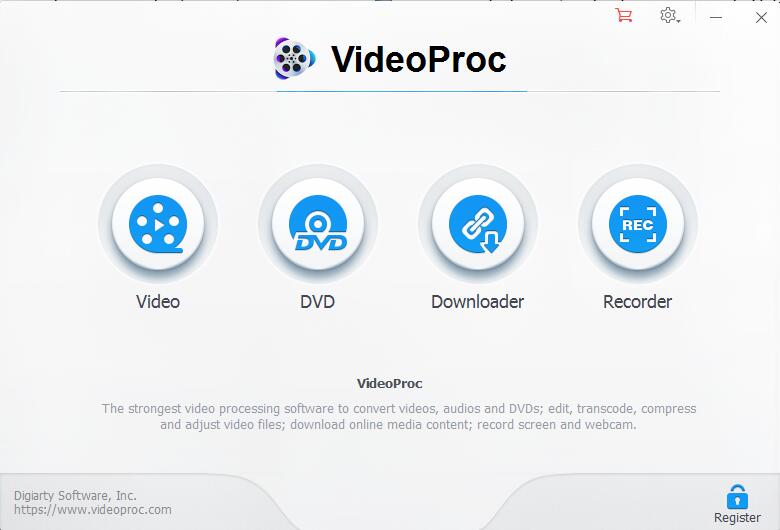
Step 2: Cut and Edit videos according to your needs.
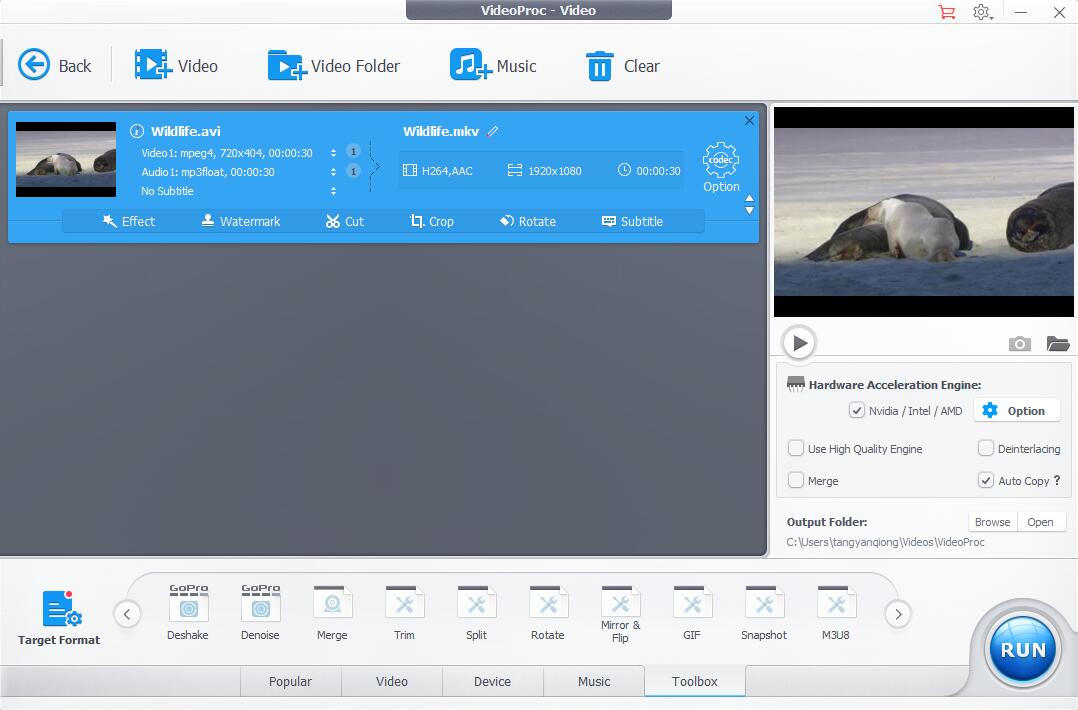
Cut 4K video: Instagram has a video length limitation of 60 seconds. If the user has made a longer continuous 4K shooting time, the video has to be cut or split.
Convert video: If your video are not compatible with Instagram, just convert it with VideoProc that can convert videos among all videos and audios.
Crop 4K video: Video cropping is necessary if the shooting mode does not match Instagram’s uploading requirements. VideoProc provides several 4K cropping options.
Rotate 4K video: If the user needs to merge a landscape and a vertical file, there is need to rotate one of them before merging them.
Stabilize 4K video: If the camera used to take the video does not have a stabilization function, the 4K footage can be stabilized in VideoProc.
Resize 4K video: The next step is to resize the video from 4K to 1080P. 4K videos are by their nature large files because they are ultra-high quality. In order to upload a file on Instagram it is necessary to resize or compress it first on VideoProc. The downscaled video has better clarity, vivid colors and contrast than ordinary 1080P footage.
Step 3 Allow GPU acceleration
4K video editing tends to slow down many computers due to the size of the file. That is why acceleration technology, such as GPU acceleration on VideoProc is necessary.
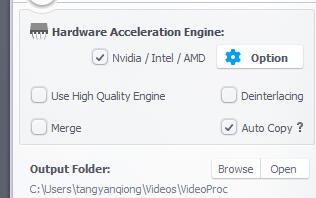
Step 4: Export 4K videos
Once the editing process is complete, the next step is to export the video by choosing an output format that suits Instagram. MP4 H.264 is commonly used.
The whole process is described in this official video tutorial of VideoProc.
Better video on Instagram
The video that has been processed on VideoProc can then be uploaded to Instagram. It will go through the inevitable compression but the effect on quality will be minimal. The video will look a little worse than the source but it definitely won’t look like poor quality.
