We all know it’s really important that you backup your data because things do happen. In fact, even I have been a victim of data loss, and I used that terrible experience as a lesson to ensure going forward I would have a more redundant backup solution. Typically, I hate redundancy–except in the case of backup, in that case, you can really never have too much redundancy. Recently, I was asked to take a look at CloudBerry Backup, which is geared towards more technically oriented people–those who prefer to have more control of their backups.
The interesting thing about CloudBerry’s Backup solution is that the company doesn’t offer any storage to actually store your backups. Instead, CloudBerry has built a solution that makes it easy to configure a third-party storage provider such as Amazon’s S3, Microsoft’s Azure, Rackspace, or Google Cloud and use one of those services to host your backup files. This is quite the contrast to backup solutions that most people are familiar with, including CrashPlan and Carbonite where you pay a monthly and/or yearly fee and their apps will backup all of the data you select on your computer to their servers for safe keeping.
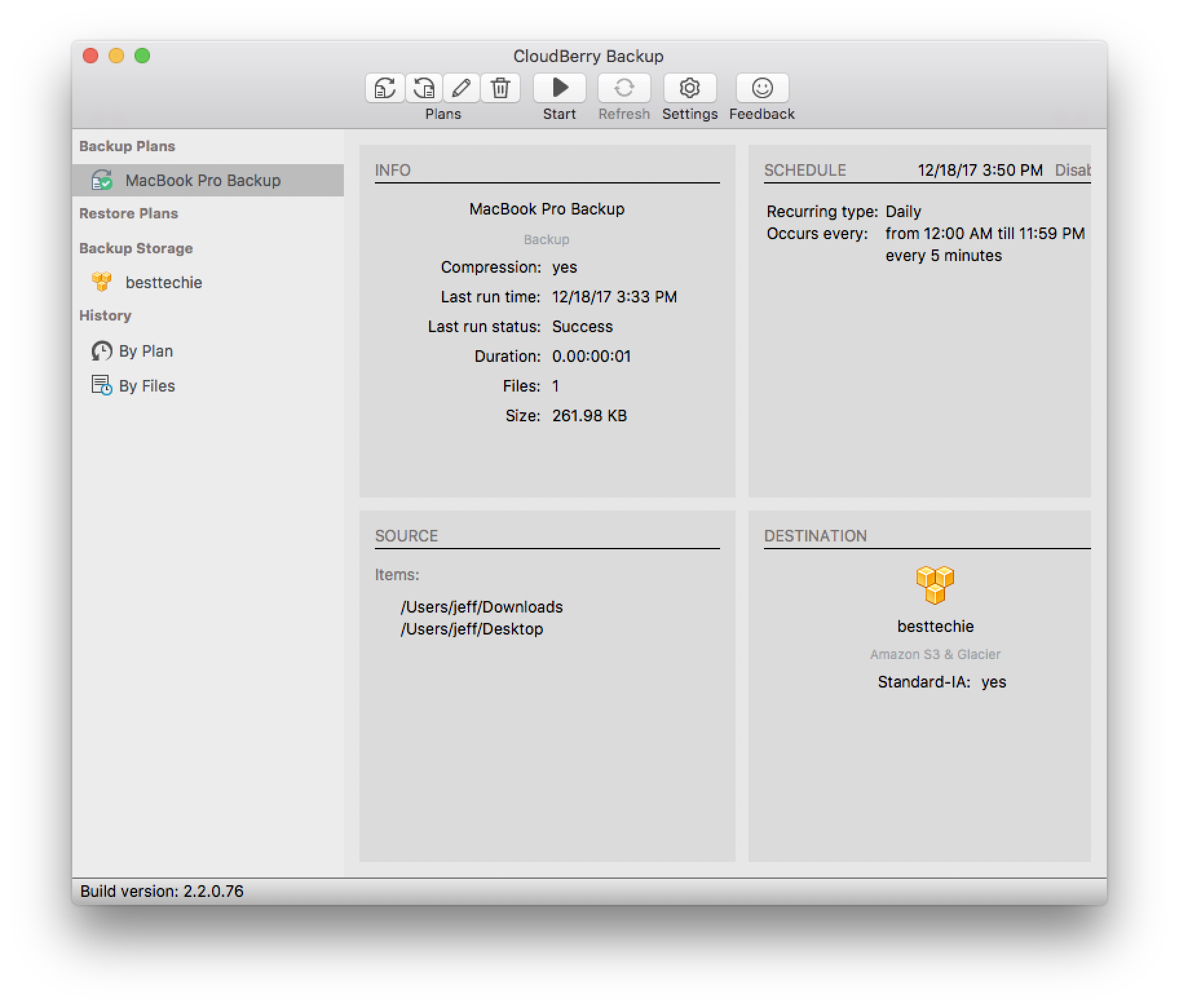
With CloudBerry Backup, the company has built a very familiar product–it looks and acts similarly to those other guys, but offers much more versatility for the end-user. As I mentioned before you can use any one of the 17 storage services they provide support for and can pretty much configure every aspect of the backup and restore process. Notable features included:
- The ability to utilize compression which allows you to reduce data overhead, decrease storage costs, and accelerate backup completion.
- Customize retention policies to enable automated deletion of outdated data from your storage or easily keep multiple versions of your backups.
- Built-in incremental backup so only new and modified files are transferred after the initial full backup.
In my tests, which included setting up a brand new Amazon Web Services account to host my backup using S3, setup and configuration of a backup plan was easy and straight-forward. I was able to schedule backups to occur every five (though there’s no reason that I can see you couldn’t do it every minute if you wanted) minutes ensuring my backup data would always be up-to-date. In terms of restoring the data I had backed up–that too, was also very straight-forward. Following the on-screen wizard made it easy for me to restore files that I had previously backed up quickly and efficiently.
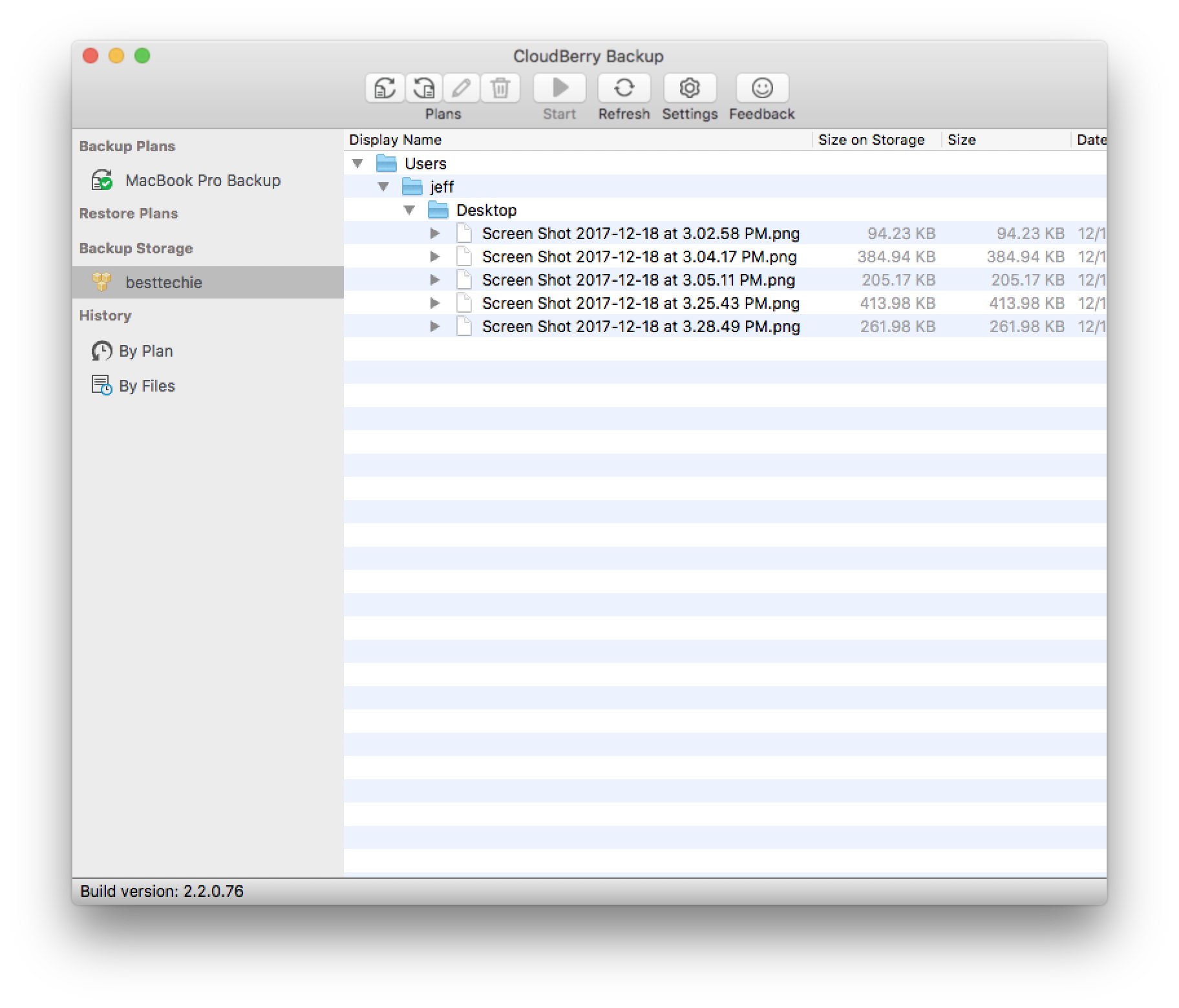
Now, as I mentioned earlier, CloudBerry Backup is part of the solution–it facilitates the ability to use other storage providers to host your data for backups. This means you’ll need to pay a monthly fee to whichever third-party storage provider you choose to use CloudBerry Backup with. In most instances, unless you’re backing up a lot of data (1TB or more) it will be cheaper to use CloudBerry Backup and a storage provider like Amazon S3. The folks at CloudBerry have a pricing calculator on their site so you can see how much it’ll cost per month to have S3 host your backup data. According to their calculator if you backup 100GB it will cost you between $1.25 and $2.30 per month.
Keep in mind that pricing is just to backup and host the data, if you also need to restore the 100GB of backup data one month due to data loss, that will cost an additional fee because of the way these storage providers (e.g. Amazon S3) bill. So if you did need to restore all 100GB one month, that would bring the price to somewhere between $8.90 and $9.83 (depending which kind of storage you utilize) for that particular month. You can play around with Amazon’s pricing calculator here to get a better handle on it.
CloudBerry offers a free version of their backup solution that has some limitations such as you can only upload 200GB, they also have a paid version which sells for $29.99 and allows up to 5TB of storage as well as offers additional features including encryption and compression. If you’re interested, you can download a free 15 day trial to give it a whirl (they have Windows cloud backup, Mac cloud backup, and Linux cloud backup versions).
