A New iOS 7 Feature May Cause Data Usage to Spike, Here's How To Fix It
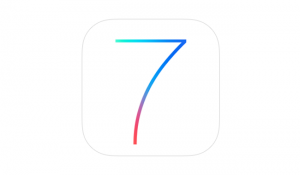
The other day I received a phone call from my mom, “Our data usage for this month increased a lot, we are already using over 4GB of our 6GB limit,” she said to me. I could tell she was a bit confused as to why this would happen — and rightfully so. How could a family that on average uses under or around 2GB of data a month suddenly jump to above 4GB of usage? No one was using their smartphones or tablets any more so than normally.
She did a little more digging and uncovered the source of the problem: my brothers. I know, right? When aren’t they the problem. But seriously, it wasn’t them specifically, it was the fact their new iPhone 5c’s were running iOS 7 and had a new feature turned on called “Background App Refresh.”
What is Background App Refresh?
Background App Refresh is a new feature in iOS 7 that lets apps refresh their content when on WiFi and/or cellular, or use Location Services in the background (meaning when the app isn’t actually open). While the feature notes that turning it off may preserve battery, it doesn’t note that turning it off will also save you a ton of data usage.
This one feature ate up another 2GB of data within their billing period (which actually still isn’t over, there’s one week left in it, so my mom bumped their plan to 8GB of data for just this month to avoid any potential overages).
Curious myself, I pulled up my own data usage on AT&T (I have my own individual account) to see if mine too, had increased since upgrading to iOS 7. And sure enough, it did. Not as drastically, but still, there was a definite increase in data usage. Take a look at the chart below:
As you can see from the chart, I have been pretty steady with my data usage hovering at just under 1GB of data per month, but as soon as I upgraded to iOS 7 and more apps updated to start taking advantage of iOS 7’s Background App Refresh feature my data usage jumped to over 1GB.
So if you recently upgraded to iOS 7 and notice a spike in data usage on your next bill, this is why. Fortunately, you can disable Background App Refresh if you want (all together or on a per app basis) to help save some data. To disable the feature, open the Settings app, select “General,” look for and tap “Background App Refresh,” then from there you can toggle the switch atop that category disable it completely or toggle it for the individual apps listed.
Some other useful tips for saving your data, in the Settings app, select “Cellular,” and scroll down to where it says “Use Cellular Data For:” you can pick and choose apps that are and aren’t allowed to use cellular data. One app that may make the most sense to toggle off in this section is the App Store that way apps are only updated (or downloaded) when you are on WiFi, keeping you from “wasting” those precious gigabytes.