MindNode 5 review: the ultimate mind mapping app
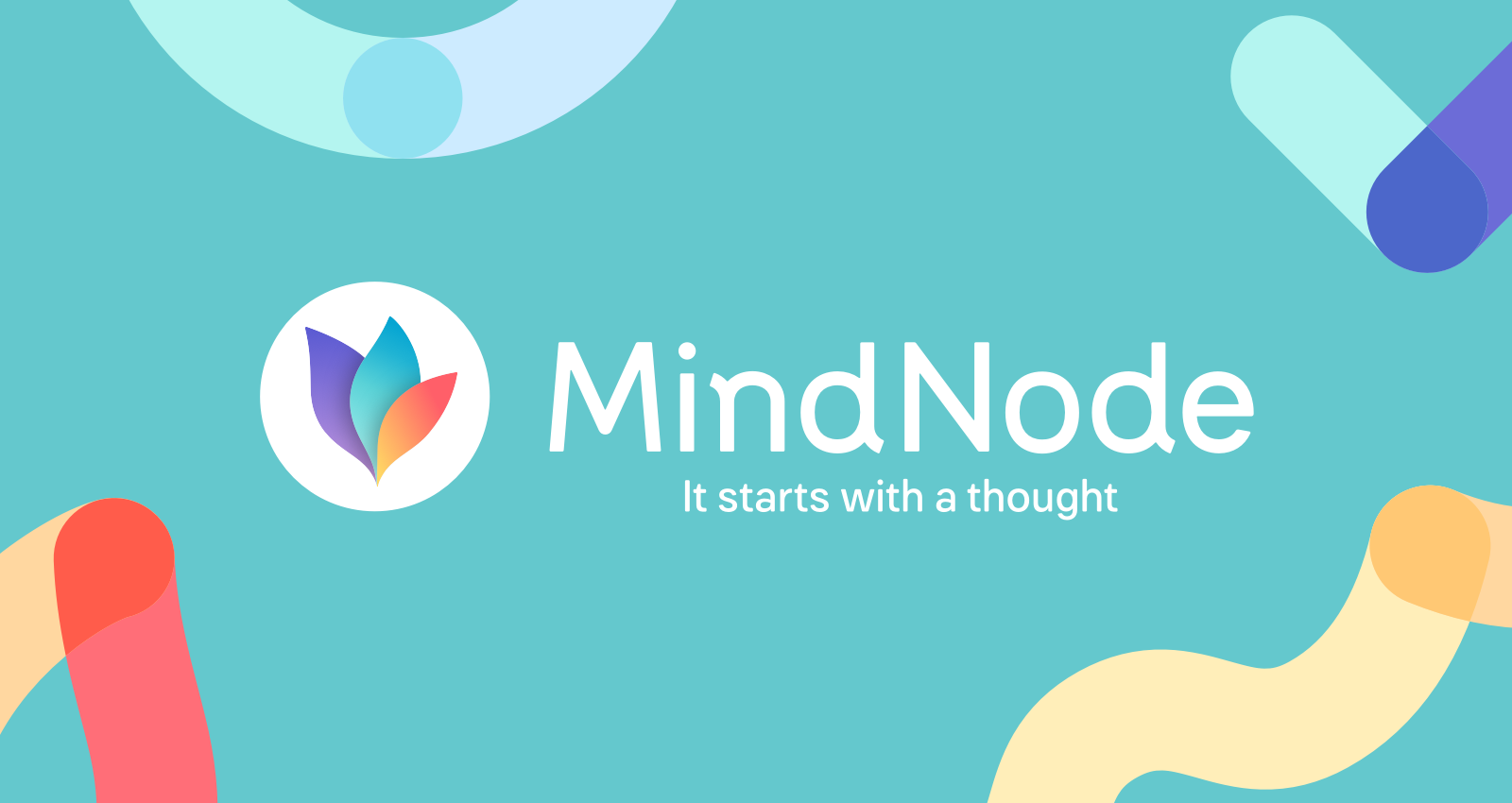
I’ll admit: when I sit down to write an article or a review, I don’t normally create a mind map. Normally, I create a mental outline in my head and just start writing, occasionally, I’ll create a written outline in my post editor and build on that. I’ve tried mind mapping apps in the past but none of them really stuck with me. Recently, the folks who created MindNode, a mind mapping app for iOS and macOS reached out to me asking if I’d review their brand new update, MindNode 5. I thought some of the improvements sounded interesting so I agreed to check it out.
Below you will see a screenshot of the mind map I created for myself for writing this review. If you take a look at it, you will see that the mind map is essentially my review sans my commentary and analysis (which makes it boring, right?). I wanted to test the app as realistically as possible to see if it makes sense in my workflow. The answer? Keep reading.
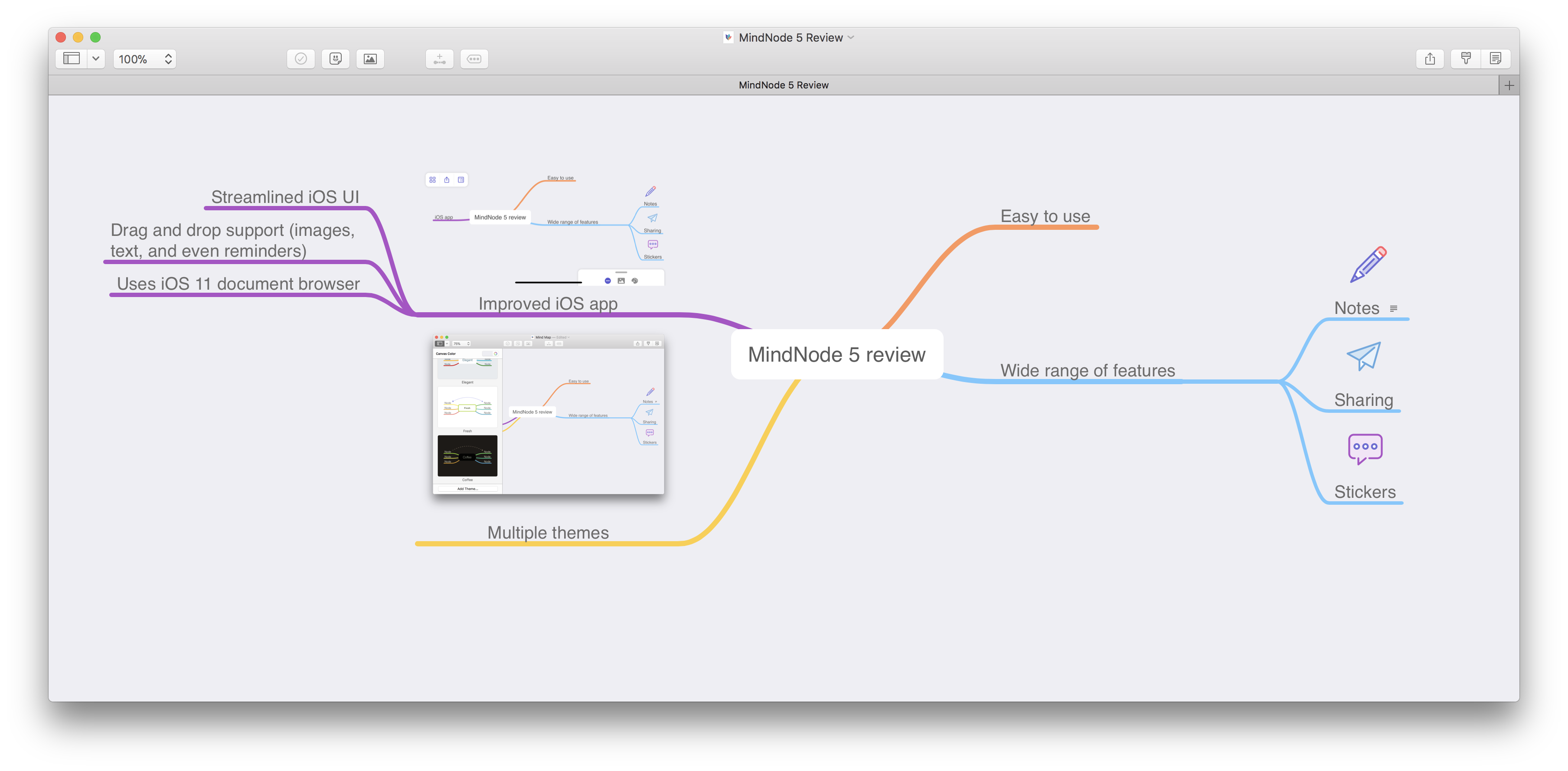
User Interface
MindNode 5 has adopted iOS 11’s document browser making it feel much more native and familiar when browsing through your mind maps. Additionally, MindNode stores your mind maps in iCloud which allows for easy access across platforms (e.g. iOS and macOS), so you can work on a mind map on your iPhone or iPad and then pick up again on your Mac. I did this several times in my testing and each time it was a seamless transition between devices.
MindNode 5 differs from its predecessor not just when selecting documents, but when viewing them too. While your mind map itself will look the same (outside of some theme tweaks), the assortment of tools at your disposal have been reorganized and presented in a much better format. Replacing the previous version of MindNode’s fixed navigation bar and optional sidebar are a pair of adjustable panels: a main actions panel and an outline panel. These are joined by a compact, floating pane in the top-left corner containing options to open the document browser, load sharing options, and show or hide panels.
Overall, the interface in MindNode 5 is a marked improvement, that being said, I’m not sure an iPhone provides enough screen real estate to make for effective mind mapping. In my testing of MindNode 5 on my iPhone X, I found myself wishing I had more screen at my disposal. However, while it was a slight problem on my iPhone, the latest version of MindNode really excelled on my iPad and my Mac where screen space is not an issue.
Features
There are a couple of really key features in MindNode 5 that make the app much more intriguing for someone like me or even for someone who loves to mind map but prefers to use pen and paper—you know, the old fashioned way. The two biggest features, in my opinion, are drag and drop and quick entry.
Drag and drop is implemented in a way that simply makes sense. If you drag content from MindNode’s actions panel, and that content is eligible to be added to your mind map, you’ll see a green plus button to indicate it’s safe to drop. Dropping items into a blank area of your map will make them standalone nodes, not connected to anything, but you can also drop items on to an existing line, or an existing node.
In addition to being able to drag and drop from the actions panel, you can also drag and drop from external sources which is really neat and useful. Now, the MindNode canvas doubles as a landing place for content from other apps. For example, if you find a photo that’s a good fit for the project you’ve been mapping—just drop it in. Have some notes you want to keep close at hand? No problem. MindNode 5 offers support for dropping images, text, and even reminders.
Quick Entry is an excellent way to quickly empty all of your thoughts in a familiar format: a written (or in this cased, typed) outline. Personally, I love outlines, they are one of my favorite methods of expressing my thoughts and ideas. I think that’s partly because it reminds me of a checklist and it always feel good to check off items on a list. Nonetheless, using MindNode 5’s quick entry feature, you can easily create an outline of your thoughts and then with the tap of a button get rewarded with a beautiful, well-structured mind map. This feature alone will make me much more likely to use MindNode when I’m brainstorming in the future.
The quick entry feature, to me, is the one that separates MindNode from other mind mapping apps out there. Again, it provides a very familiar interface and then does the mind mapping work for you. I think this feature is going to be a key reason people will end up sticking with MindNode for their mind mapping needs.
Verdict
MindNode 5 is worth trying, especially with its latest improvements. Even if you had tried a previous version of MindNode in the past, I’d still say give it a shot—it feels much different. The updated app is elegant, offers an intuitive interface, and when you pair that with enhancements such as drag and drop support, it fundamentally changes the dynamics of the app.
MindNode 5 is available on the iOS App Store as a free download, with a one-time In-App Purchase to unlock editing capabilities. The In-App Purchase is $14.99 for new users, or $9.99 for owners of MindNode 4. On the Mac, MindNode 5 is also a free download, and its In-App Purchase is $39.99 for new users, and $14.99 for owners of MindNode 2.