The Samsung Galaxy line of smartphones are among the most popular brand of smartphones in the world. But what if, you want to upgrade to a newer model Galaxy device and are looking to sell your existing Galaxy smartphone to someone else, how can you ensure that your data which has accumulated on your device will not be accessible to the person buying your phone? It’s a legitimate concern.
In this article, we’ll show you three different methods to help you wipe your device of all data and unnecessary caches which in turn will keep you, your privacy, and your data safe even after the device is in someone else’s hands.
Method #1: Wipe Samsung Galaxy All Data Using Factory Reset
Factory reset is one of the easiest and quickest approaches to wipe all of your data off your device. Use this method only when you are willing to delete literally everything off your device.
Step 1: Firstly turn on your device, tap on the “Home” button and go to “Settings.”
Step 2: You will see the “Personal” section, under which tap on “Backup & Reset” option. Provide your PIN number or password if asked, otherwise continue.
Step 3: After this much, tap on “Factory Reset” option.
Step 4: Now you will be shown a full display of all the contents of your device on the screen. So simply tap on “Reset Phone” button below the screen.
Step 5: Choose “Delete Everything” by tapping the option.
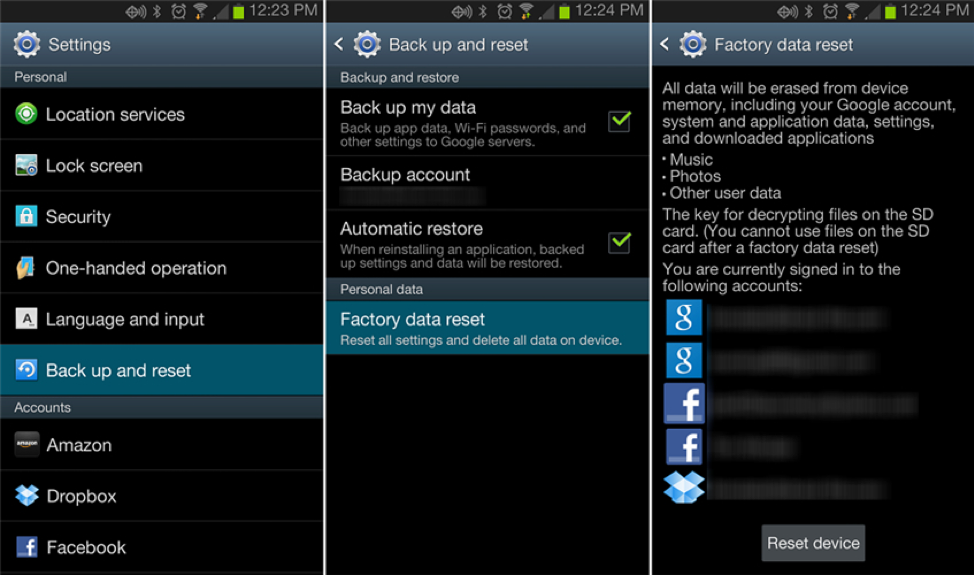
Method #2: Wipe All Data Using Safewiper for Android
SafeWiper for Android is a powerful and efficient data-erasing app. In this particular use case we’re going to use Safewiper to wipe out all data from your smartphone. SafeWiper offers three different data wiping levels, including one level that adheres to United States Department of Defense standards. Ultimately this means that using Safewiper will make is nearly impossible (if not impossible) to recover any data from your phone once you have it wipe it. Using Safewiper will allow you to easily remove personal information from your internal storage as well as from your SD card. The program works with most Android devices, including Samsung, Sony, LG, and Motorola.
The program has three functional modes to erase data: Erase All Data, Erase Private Data, Erase App Data.
Here we are going to go over the “Erase All Data” feature as we are intending to clean the device completely so it can be sold to someone else.
Step 1: Download, install, and register the program on your computer.
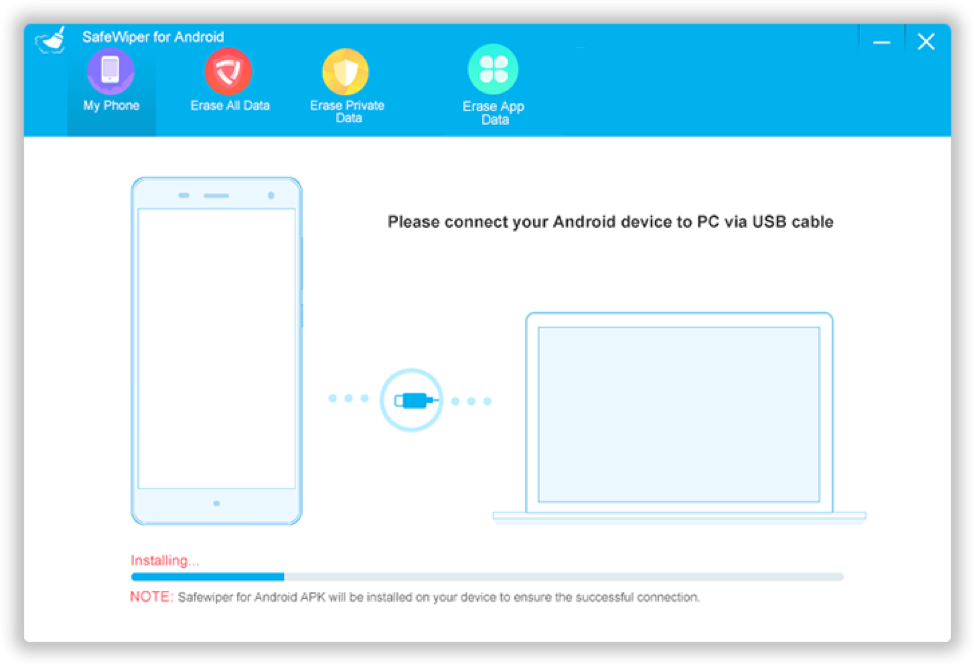
Step 2: Next set up the connection between your Android device and the computer via USB cable.
Step 3: Now go to the following location: Settings > Developer Options > USB Debugging to enable the USB Debugging Mode.
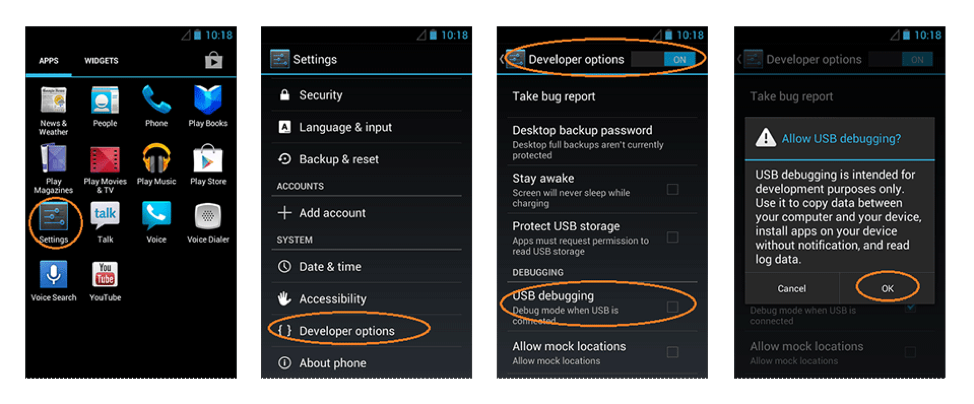
Step 4: Now, select the “Erase All Data” option form the three modes available.
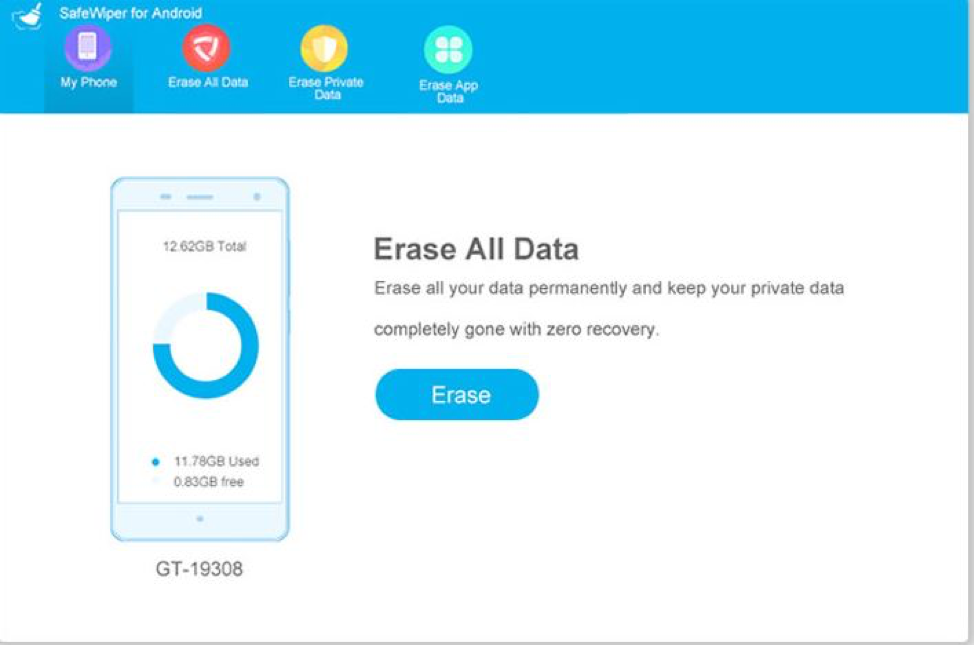
Step 5: Click on “Erase Now” button to start the deletion process.
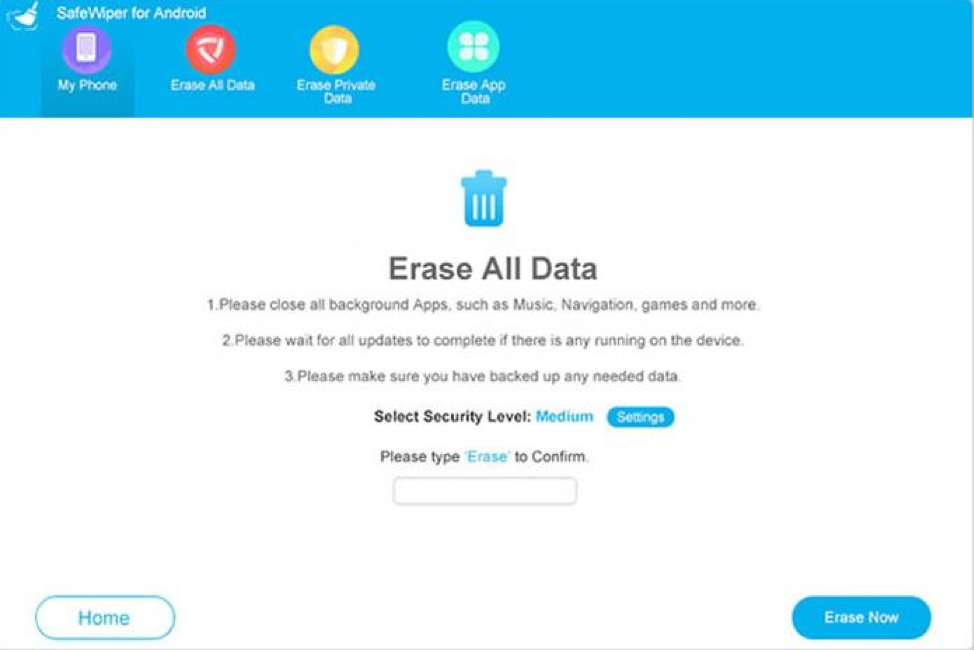
Step 6: Change the security level by clicking on Settings, depending upon the level of security you want to render while erasing the data off you device. 99 percent of the time the “Middle” level will suffice.

Step 7: Once you have done this, it will take few moments to finish the deletion process. Do not disconnect the device from the computer while the process continues. After the deletion, the device will be restarted and your Android phone will be completely wiped and ready to sell.
For further information about Safewiper, visit their website.
Method #3: Wipe All Data from Samsung Galaxy via Secure Delete
Secure Delete is a free app available on the Google Play Store which we would use here to fulfill our purpose of deleting everything off your Samsung device. Simply follow the step instruction laid out below to actuate the method:
Step 1: First, download and install Secure Delete from the Google Play Store. It is compatible with Android 2.3 and higher versions.
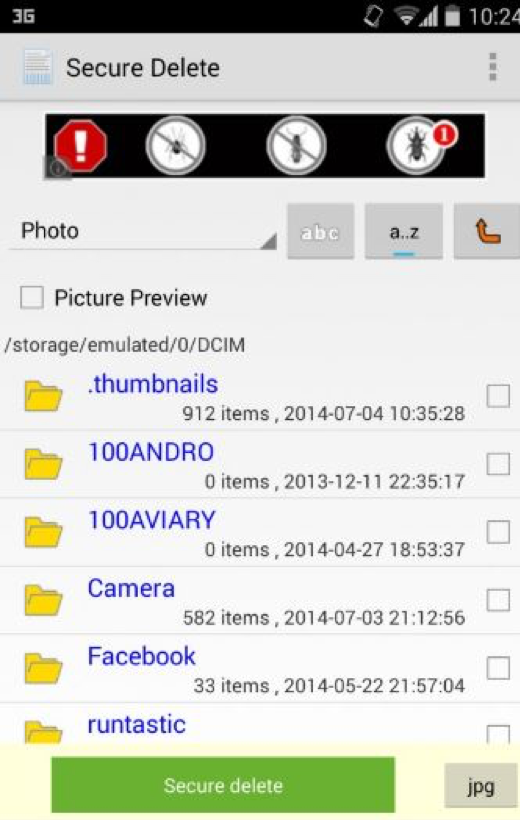
Step 2: Now tap on the Secure Delete icon from the menu and you will see a list of folders which are usually found in your phone’s storage.
Step 3: Select the type of you file you wish to delete from four shortcut options: photos, download, apps, and SD card.
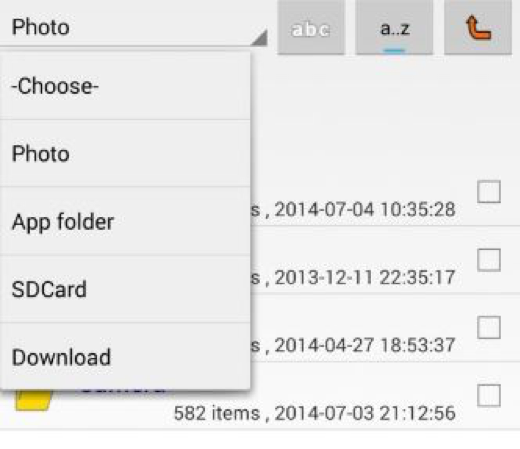
Step 4: After entering the shortcut option, select the checkboxes of the files you want to delete and tap on “Secure Delete” button below the screen.
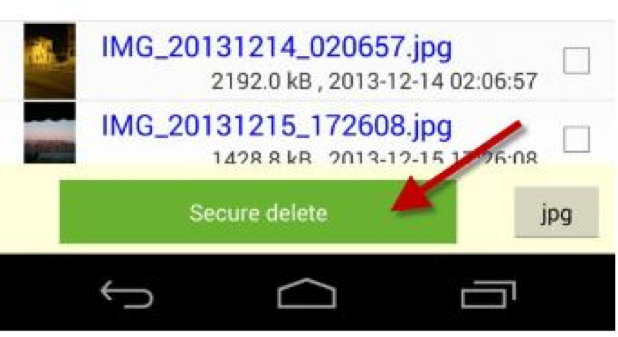
Step 5: Tap on “Yes” to confirm the deletion.
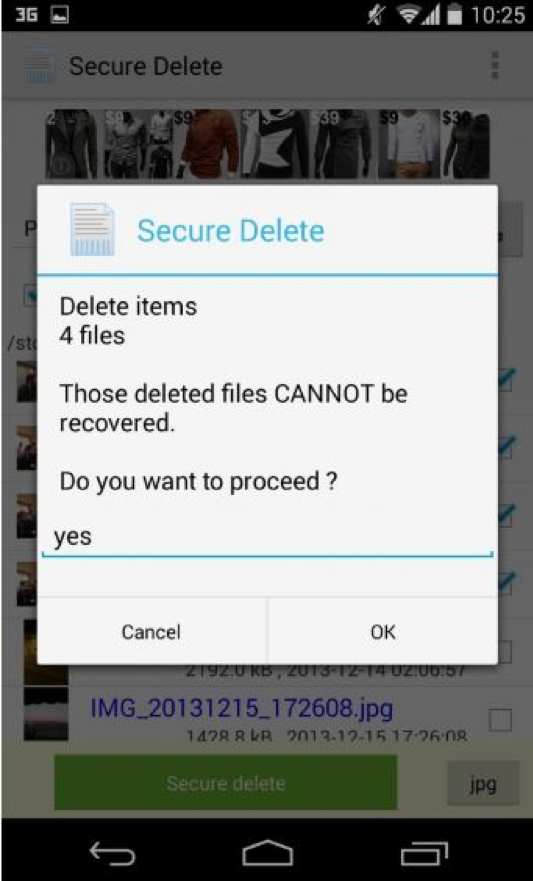
And that’s it!
If you have any questions, comments, or other apps you recommend to wipe data off a smartphone, leave it in the comments!
