How to unlock that old laptop for which you forgot the password

You found your old laptop in the back of your closet and you’re now wondering whether you can revive it and use it for something else. How do you get in when you can’t even remember that password you set many months or years ago? No worries! There are several great ways to unlock an old Windows PC even if you have no idea what the password might be. In this article, we’ll look at two easy ways to get this done.
The important thing to keep in mind when selecting a password recovery software or method is to make sure that none of your data is touched. There are a lot of applications out there that will corrupt or lose your old data. The worst part is that you might not even know what valuable files are stored in your old laptop. To prevent such a situation, make sure that the method or utility you choose does not touch your data in any way during the password recovery or reset process.
ALSO READ: Learn more about the best gaming chair under $100.
Reset your Microsoft account
If you’ve forgotten your Microsoft account password and that’s the reason you’re locked out, you can reset it fairly easily. However, you need to have access to the verification methods you used when registering the account – phone number or email. If you still have access to either of those, here’s how to go about the process:
To reset the account password, you’ll need to get on another PC with an internet connection and go to the Live password recovery site.
There, you need to choose the first option, which says: “I’ve forgotten my password.”
The next window will ask you for a verification method, and will look something like this:
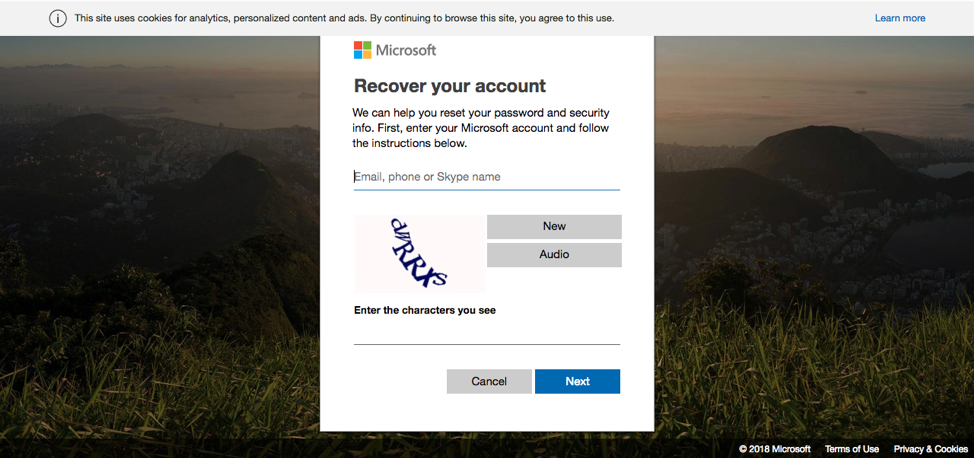
Enter the phone number, email ID or Skype ID associated with this Microsoft account and fill out the captcha box, then press Next.
A one-time code will now be sent to your phone, email or Skype ID, which you will need to enter in the next window. Make sure you have your mobile phone or email access handy and enter the code when prompted.
You may now enter a new password, re-confirm and click Next again, after which you will be taken to a login screen. As a next step, boot up your old laptop and access it by using your Microsoft account and the new password.
Use TunesBro WinGeeker Ultimate
The easier option (if you haven’t set up a Microsoft account or don’t remember your verification methods) is to use software that’s been designed with the sole purpose of helping you get into your old laptop. You may find the best laptop guides here.
TunesBro WinGeeker is used by millions of Windows users and can quickly recover your password no matter how complicated it is. It has a 100% recovery rate, it gives you two options to burn your ISO image, it supports PCs with UEFI BIOS, and even when it’s executed by a novice, it will not affect your data in any way.
And the best part is that there’s very little work for you to do, as you will see in the description below:
Step 1: Download and install TunesBro WinGeeker on a different computer, since yours is inaccessible at this point. Launch the software and insert a USB drive or DVD. The software will automatically detect it.
Step 2: On the software interface, click on the Burn option right next to the drive or DVD section depending on what you inserted. A password reset disk will now be created on your chosen storage medium.
Step 3: Insert the medium into the locked PC and boot it up. During the boot process, you will need to press F2 or Esc or Del to enter the boot menu, where you can change the boot order. Continue the boot process.
Step 4: On the next window, select the appropriate Windows version, select your locked user account and click on Reset Password and then Reboot.
That’s all there is to it. Once you restart your computer, you’ll be able to login without a pesky password. Of course, we recommend that you set one up to protect your data, but you now have full access to the formerly locked user account on your old laptop.
Again, be warned that most software that is promoted on the internet could cause harm to the data stored on the computer. To be on the safe side, make sure you read several user and professional reviews about the software in question. If it’s a particular method within the Windows environment, make sure you have the technical knowledge to handle the process. There are some complicated pieces of software out there that are only suited to developers and tech experts. Make sure you don’t get caught in the middle of something that you can’t get yourself out of.