Games emulators have certainly proved popular over the years and are a good reason why so many users installed jailbreaks. The iPad is perfectly suited to using games emulators to play console games; the size of the screen and the fantastic graphics make the ideal hardware for playing whatever games you want. Jailbreaks aren’t so easy to come by these days, but if your favorite games happen to be Nintendo DS games, then your luck is in. An emulator app called NDS4iOS has been released outside of Cydia and is available for all to use.
App Features
NDS4iOS offers iPad users a great choice of features, including:
- Easy download and installation
- User-friendly
- Completely Free
- No need to jailbreak
- Hundreds of Nintendo games to choose from
- Plenty of in-app customizations
- Good choice of skins
- Dropbox support for syncing across devices
- All iPad models supported running iPadOS
- Use NDS4iOS for external ROMs
- Auto-save
- Browser-built-in
- Cheat code support
- Lots more features
How to Download NDS4iOS
Apple will never officially support the use of emulators on your iPad running iPadOS, but we have, not one but two methods of downloading it.
Method 1: AppValley
AppValley is a comprehensive third-party app installer released as an alternative to Cydia, but it is fast becoming a popular replacement for the official app store. With plenty of unofficial content, including modified apps, AppValley is also home to emulator apps such as NDS4iOS:
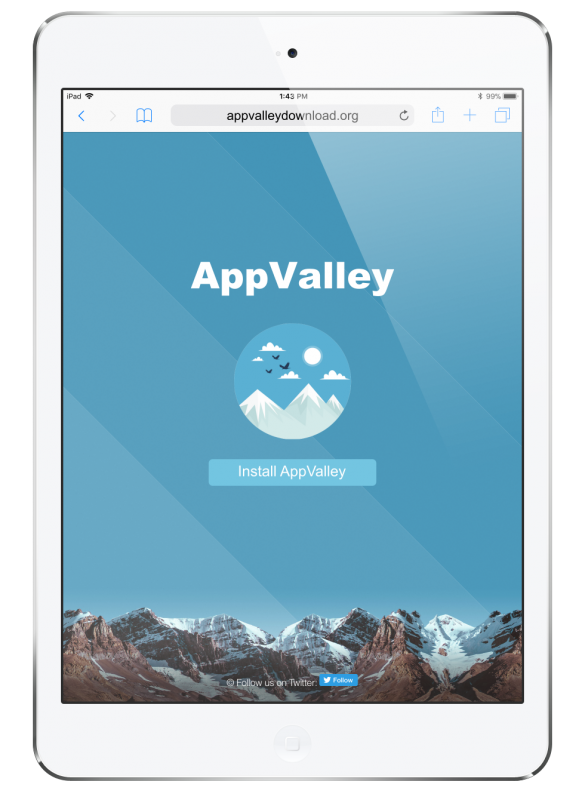
- Open Safari browser on your device and go to the AppValley App Download page.
- Tap on Download and allow AppValley to be installed.
- When the icon is on your home page, tap to open it.
- The first thing you are likely to see is an untrusted developer error.
- To fix this, open your Settings app and tap on General.
- Tap on Profiles and find the developer name.
- Tap it and Trust it.
- Close Settings and tap the icon again.
- Search for NDS4iOS app and tap on it.
- Tap Install and follow the instructions to install it.
- When it’s done, trust the app certificate and enjoy.
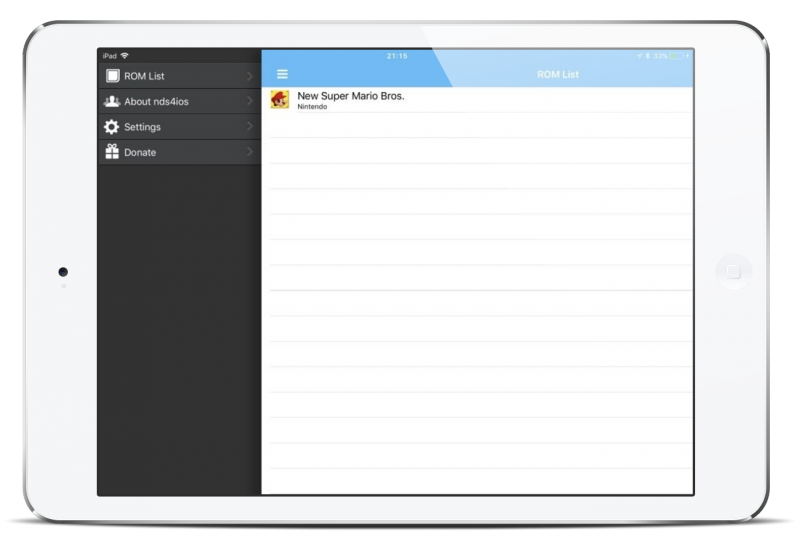
Method 2: IPA File
If you are not interested in everything that AppValley has to offer, then you can download NDS4iOS by directly installing the IPA file using your computer and your Apple ID:
- Download Cydia Impactor onto your PC or Mac.
- Download the NDS4iOS IPA file, extract it and save it to your desktop.
- Plug your iPad into your computer and open Cydia Impactor.
- When your iPad has been detected drag the IPA file into Cydia Impactor.
- Input your Apple ID and wait.
- When Cydia Impactor has finished, NDS4iOS will be on your iPad and ready to use.
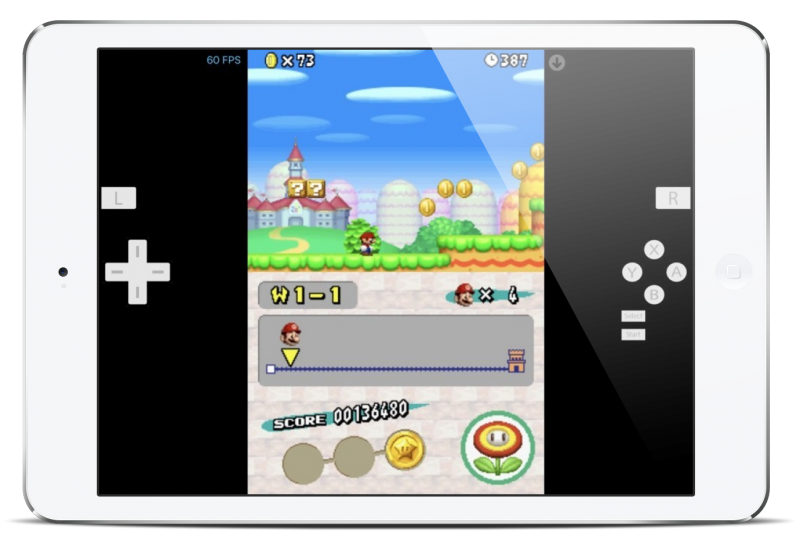
Fix Profile Installation Failed Error
If AppValley doesn’t load and you see a Profile Installation Failed message, don’t panic. The steps below may help you to fix the issue which occurs when the Apple servers cannot cope with the amount of traffic trying to go through them. Wait for a few hours and try again; if it still doesn’t work, try these steps:
- Enable Airplane mode on your iPad.
- Tap your Settings app, go to General and find Clear History and Website Data.
- Tap Clear History and Data.
- Close your Settings app and turn Airplane mode off.
- Wait a minute or two and install AppValley again.
It should work now, and NDS4iOS can be downloaded.
How Safe is NDS4iOS?
100% safe. Using AppValley or the IPA method to install the emulator on your iPad is much safer than jailbreaking – it doesn’t break into the root of the iOS, and it doesn’t open your iPadOS up to the potential for an external threat. In fact, the permissions that AppValley requires are no different from those of any standard app, and that means your warranty is also fully protected from being voided. Plus, NDS4iOS has been tested, both by the developers and by us – there is nothing in it that can cause your device any harm.
NDS4iOS is well worth trying, and it is the top-rated Nintendo DS emulator app. It’s completely free to use, you don’t have to jailbreak, and anyone can use it on their iPad. Try it and see what it’s all about.
