How to force empty the Trash on macOS to delete stubborn files
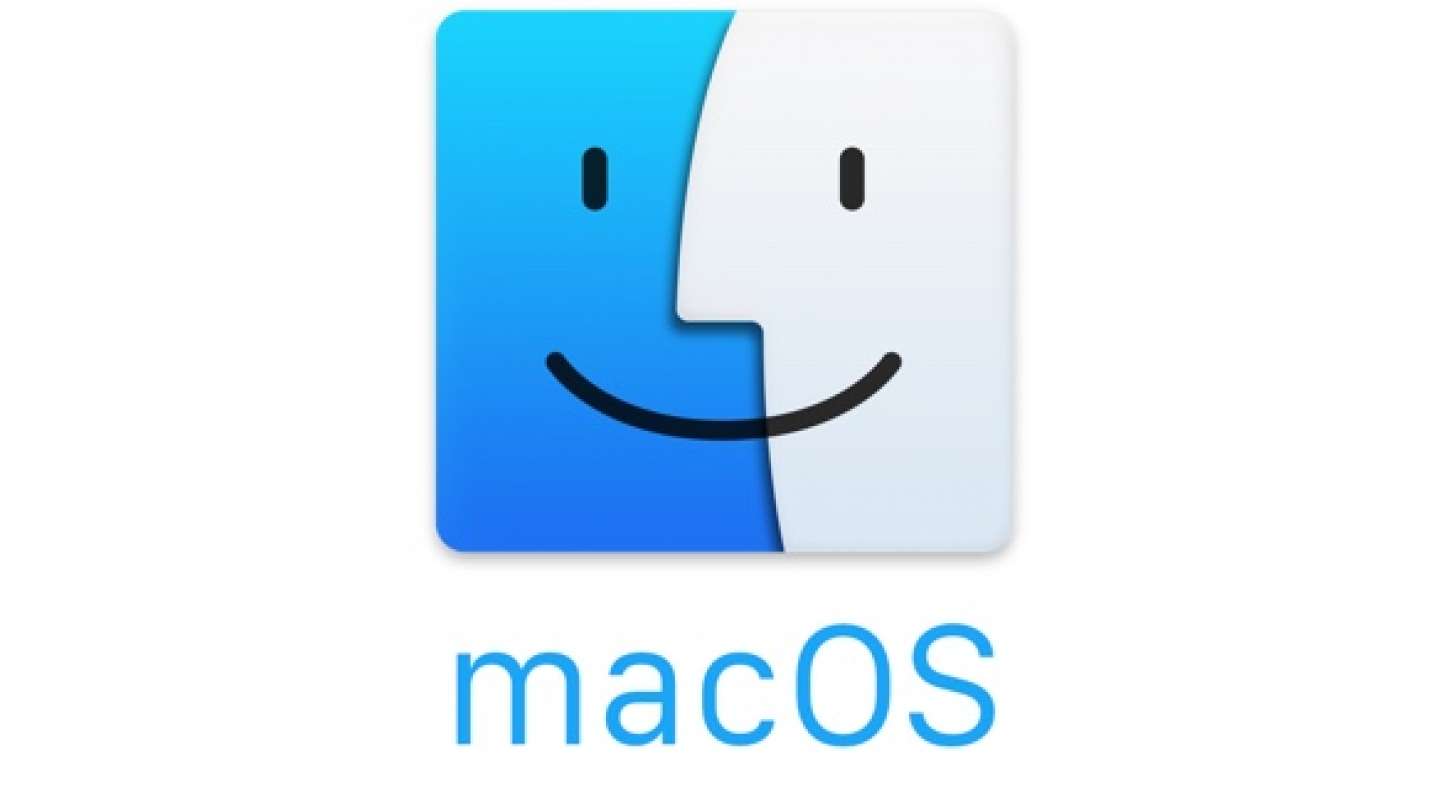
We’ve all been there, you move a file to the Trash in macOS and it won’t delete–most commonly the error claims that the file is still in use. The one thing that I’ve found will always fix this issue is logging out and back in or restarting and then trying to empty the trash. But really, who wants to have to restart their computer because of a stubborn file or two? No one. So here are a couple tips to help remove those pesky files with relative ease.
How to force delete files in the Trash on macOS
In macOS there is a new option in the [right click] context menu called “Delete Immediately…” I’ve found that using this option on stubborn files works pretty much all the time. Here’s how you access it: follow these steps very carefully.
1. Open the Trash from the Dock.
2. Find the file or files that are giving you a tough time.
3. Then use two fingers to right click on that file using your trackpad (or if you have a mouse – right click).
4. A context menu will appear (it should look like the one below), with the menu open click on “Delete Immediately…“
If there are multiple files giving you issues, you can select them all and then right click one of them, click on “Delete Immediately…” and it should delete everything giving you issues.
How to force empty the Trash on macOS using Terminal
This method requires you utilize the macOS Terminal app to force empty the Trash. Like before, it is important that you follow these steps very carefully.
1. Launch the Terminal app located in the Utilities folder (found in Applications). If for some reason you can’t find it, simply search Spotlight for Terminal and it will show up.
Important notes
* There is a single space after each of the terms sudo, rm, and -rf in the command.
* Double check you have typed the command exactly as it written below: incorrectly typing the command can result in serious system issues, including erasing your hard drive.
2. Once the Terminal app is open, type the following command exactly as written:
sudo rm -rf ~/.Trash/*3. Press Enter/Return
4. Now type your Admin password when prompted, then press Return/Enter. The files in the Trash are now deleted.