How To: Download YouTube Videos
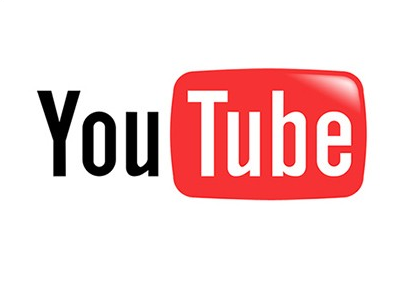
YouTube is the largest video sharing site on the web. There is so much video on it, you can essentially find anything from amateur to professional content. Music videos, informative videos, stupid videos, television shows, movies, and more – it is all on YouTube. Well, sometimes you may want to save a particular video for your own personal use. As of now, there is no “download” function built-in to YouTube. However, it is not impossible to save videos from YouTube to your computer.
I’m going to share with you four different ways you can download and save YouTube videos to your computer all with a few clicks of the mouse (and maybe a couple of keyboard strokes). All are safe and extremely easy to use.
1. 1-Click YouTube Video Download – This is a Mozilla Firefox add-on which you can download and install. Once installed, (in Firefox), go to YouTube and find a video you want to save. You will notice on the bottom right a few links which were not present previous to installing this add-on. They are: FLV, MP4, and HD. Those are your choices of file types to save the YouTube video as. Of course, HD being the highest quality and FLV being the lowest quality.
2. YouTube to MP3 – This is another Mozilla Firefox add-on which allows you to simply take the audio of the video (only) and convert it into an MP3. This is useful if you are looking to extract audio from a music video. You will notice the download links for the MP3 in the video description area.
3. KeepVid – This a very simple website which will allow you to download videos from YouTube and various other sites such as Dailymotion, Metacafe, etc. This website will work in any browser. All you will need to do is simply copy the link of the YouTube video and paste it in the field provided on their website and click the download button. KeepVid also has a bookmarklet to make saving videos even easier (without having to go to the site itself). To use their bookmarklet simply add the bookmarklet to your bookmarks or bookmarks toolbar and when you are watching a video, click it. That’s it. You will then be able to download the video.
4. Vixy – This is another website which will allow you to download YouTube videos. The website also has additional functionality which allows you to convert the videos into various different formats to allow playback on multiple devices such as your PC/Mac, iPod, and PSP. To use Vixy simple copy and paste the URL into the field on their website, select your converting preferences, and click start.
Do you have any additional tips or tricks to download videos from YouTube or any other website? Leave a comment!