So Google just rolled out Chrome 73 and it brings dark mode to the browser on macOS (if you have dark mode enabled). This sounds great in theory, however, in practice after having used the dark mode version of Chrome for a few days now, I can say with all honesty: it’s terrible.
It’s terrible mostly due to sites that have dark/black favicons. For instance, if you have a ton of tabs open, it’s hard to tell which site is which. This issue with dark favicons is prevalent throughout the browser, including bookmark folders and even on the start page. Bottom line: I don’t like it. Unfortunately there’s no way to toggle the browser between regular mode and dark mode, the way Chrome is currently configured is if you’re using dark mode on macOS, you’re using dark mode in Chrome. Terrible.
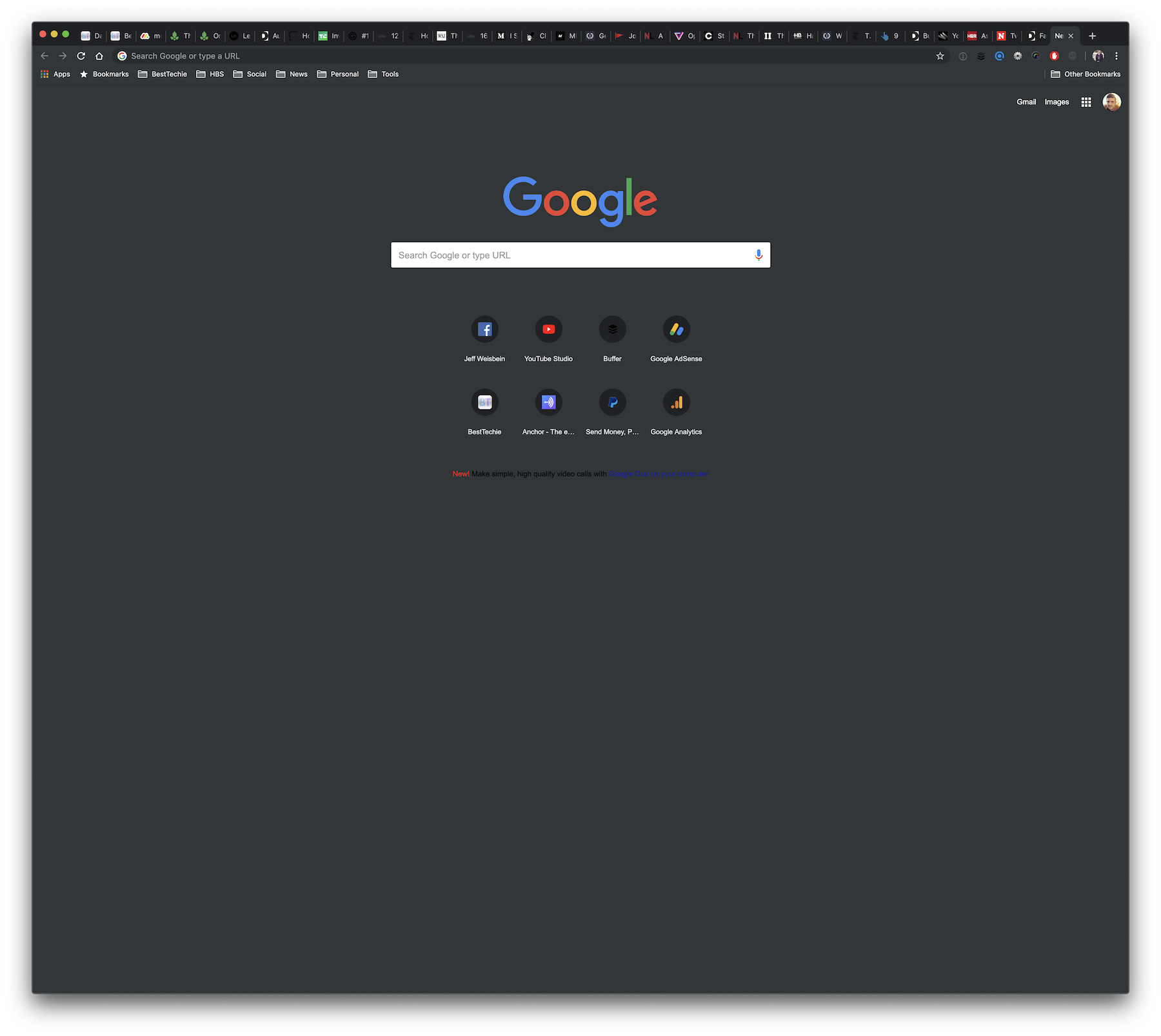
But fear not! I found a way to disable dark mode in Google Chrome while still using dark mode in macOS. Here’s how you do it.
How to disable dark mode in Google Chrome on macOS
To disable an app from dark mode in macOS Mojave, you first need to know the app’s Bundle Identifier. To find it, open Terminal and enter the following command.
osascript -e 'id of app "Google Chrome"'
That command should return something like this:

The command above will display the app’s bundle identifier on the next line (as shown in the screenshot). For the Google Chrome app, the result is com.google.Chrome. Now, use that identifier in the following command.
defaults write com.google.Chrome NSRequiresAquaSystemAppearance -bool yes
Hit enter to run the command and then restart Google Chrome. If everything worked, it should use the light theme even though the rest of macOS is still configured for dark mode.

If you’ve applied the commands above later want to restore Google Chrome to its default theme configuration and re-enable dark mode, use the following command:
defaults delete com.google.Chrome NSRequiresAquaSystemAppearance
And you will likely have to restart Google Chrome again for the changes to take place.
Note: this technique can be used to disable dark mode in any app on macOS, simply start with step one and replace Google Chrome with any app name to find the right app bundle identifier and then follow the rest of the steps with the new bundle identifier.
Questions? Comments? Leave a comment!
PS: Please add an option in the app’s settings Google. Thanks.
