How To: Automatically Keep Backups of Your Email
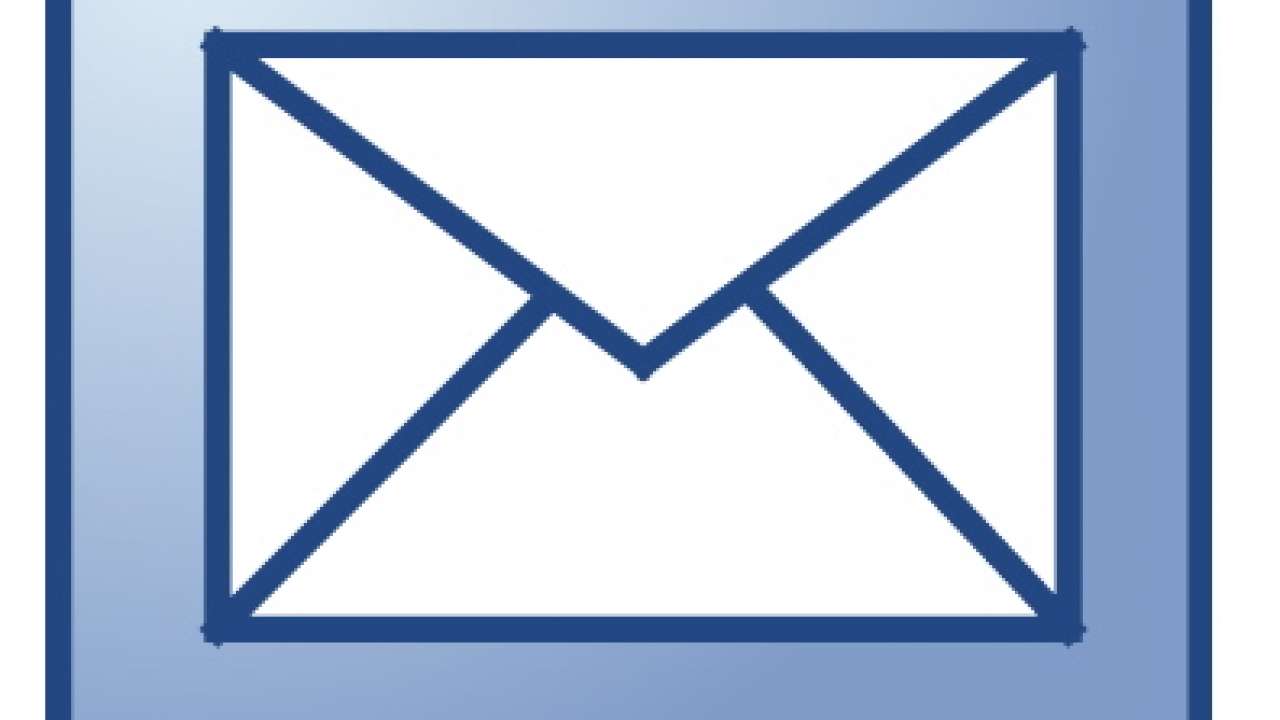
Be it in a physical, psychological, or in the digital world, I have always found myself to be a very clean and organized person. In my life, clutter and poor organization is absolutely unacceptable and I will go to great lengths to eliminate clutter whenever possible. Being a huge computer and Internet users, it should come to no surprise that I work diligently to keep my email inbox in tip-top shape every single day. I’ll take the time out of my day to unsubscribe myself from spam and annoying mailing lists, and I will frequently purge any non-essential email from my inbox regardless of the fact that I never use but a small fraction of my allocated storage.
But while this frequent email purging keeps my self-described OCD at bay, I’ve managed to get myself into trouble a handful of times by deleting email messages that had a greater importance than I had initially though. So what do I do to maintain a clean and organized inbox all whilst keeping all of my messages readily available at a moment’s notice?
Personally, I use the auto-forwarding service that is available as a standard feature in Gmail and Google Apps email accounts. Because all of the organizations I am a member of utilize Google Apps, I simply forward all of my incoming emails to a separate unified-inbox email account, but I keep the original copy in the inbox. While I use Apple’s MobileMe as my “unified inbox”, one could just as easily use whatever email service they wanted to
What this allows me to do is not only see all of my emails from a unified view, but it also allows me to delete them as I wish without having to worry about needing them in the future. Why? Well, because I do not have Gmail/Google Apps delete incoming emails from the original destination, I can rest assured that I can get to my email whenever I need to simply by logging into the original account.
However, this configuration isn’t always ideal because of the fact that it requires individuals to use another email account as their inbox. Even though Google’s Gmail service makes it possible to use a different outgoing address, I can see where this route could be too much work for some users.
Rather, one can just as easily configure all of their normal email inboxes to automatically forward to an “archive” account. Like the first option, this solution simply duplicates the email and allows a user to delete a copy of the email without having to worry about not having another copy. The only difference is that instead of reading from the “unified inbox”, a user would continue to use all of their email accounts like they normally would, and could log into the archive account to retrieve an email if need be; the reverse of what we did in the first example.
Last but not least, you can always use the “archive” feature provided by most email services which allows an email to be stored “out of sight” and retrieved by using the email service’s search feature. The reason I don’t like this option is the simple fact that it utilizes the same email account. While one would think this would be convenient, I personally find it to be safer to store duplicate emails on another service just in case the first service has issues. You know, freak data loss.
Do you have any suggestions for maintaining piles of email messages? Let us know in the comments!