Here is how to use Dr. Link Check to find and fix broken links on websites
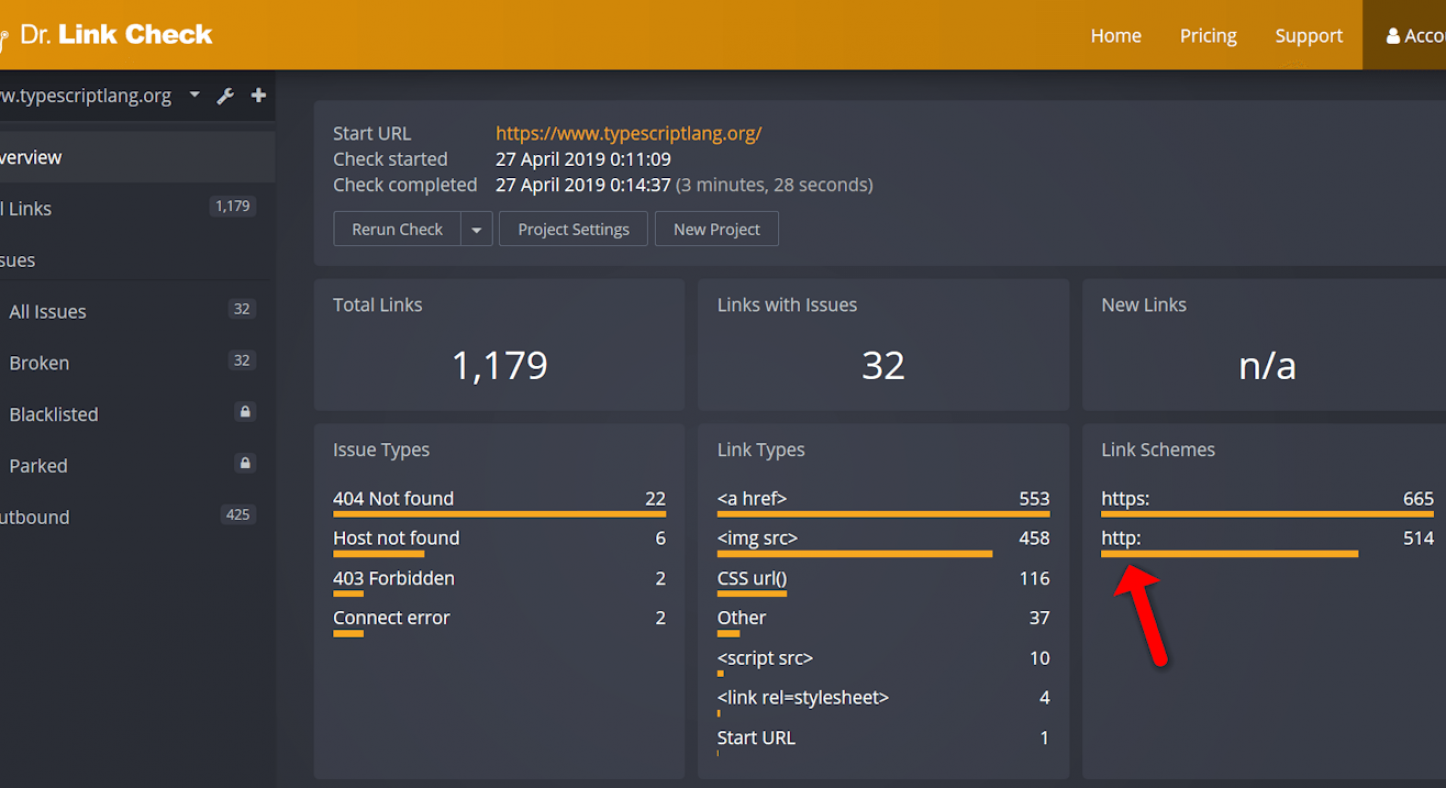
Website owners put a lot of time and effort into making their websites valuable resources for their visitors. Unfortunately, broken links in websites derail all the hard work. They are broken in that they point to non-existent internal pages or to non-existent external domains.
Broken links harm a website in several ways. They give visitors dead-end 404 errors and, with such a bad experience, visitors are frustrated and never return. Broken links also devalue a website’s SEO efforts by restricting the flow of link equity all over the site. They give the impression that the owner is not professional and worse still, they may point to parked domains or to websites that cause harm through phishing or malware.
How a website ends up with broken links
There are three possible ways that a broken or dead link ends up on a website. One reason is that the owner accidentally adds an incorrect URL at the point of adding the link to the website. The second cause it that the linked-to-site decides to remove or delete the page that the website links to. This is called “link rot.” The third cause is the discontinuation of the domain that is linked to.
Broken links are common problems because website owners regularly make changes to their websites.
How to use Dr. Link Check to find broken and malicious links
To avoid the adverse effects of broken links, owners should periodically check for broken links on the whole website. They could do it manually by clicking through all the outgoing links, but this is next to impossible on a website that has many pages and articles. The best way is to use a tool like Dr. Link Check, a web-based solution that scans websites and gives reports on the links that need attention.
A single click will check all links
Checking the whole website with Dr. Link Check is as easy as a click. To begin using the service:
1. Visit the Dr. Link Check Home Page.
2. Next, enter the URL of the website to be checked and click “Start Check.” The bot crawls through CSS and HTML code in the whole website and examines all links including internal page links, links to other websites, and links to images, style sheets and other resource files. It thoroughly examines each link to make sure that it works as intended and doesn’t link to a server that hosts malware or phishing attacks.
3. Start Check automatically creates a temporary account with the free Lite subscription and performs a link check for the website. The Lite subscription checks only 1,500 links per website.
4. The owner then finalizes the account by giving the email address and a password which he uses to log into the account on the Home Page to see the results of the link check.
5. On logging in, one should see the Overview report, i.e. a dashboard with a summary of the results. The owner can select other reports from the sidebar on the left side of the dashboard. Reports available include “All Links,” “Issues,” “All Issues,” “Broken,” “Blacklisted,” “Parked,” “Outbound,” “New,” “Unsupported,” and “Blocked.”
Link details can be accessed by hovering over an entry in the link table and clicking on the Details button. Here the website owner can request more information about a link.
6. For custom reports, Dr. Link Check can define filters to show only the links that the owner is interested in. To filter results, go to the Filter bar on top of the table, click the Add button and select the criteria for filtering. It is possible to select multiple criteria and get a report on links that match those criteria. It is also possible to remove a criterion from the filter by clicking on the x next to it.
After defining a custom filter, a new button called Save as Custom Report will appear. Upon saving, a shortcut is added to the sidebar.
7. Export of results is not available on the free Lite subscription but those on the Professional or Premium plan can export the results to PDF or CSV format. PDF is great for printing while CSV is best for opening the report in Microsoft Excel or Apple Numbers for further processing.
Fix broken links
After getting the report, the owner should fix all broken links, and then regularly check and fix those links to maintain SEO ranking and to keep visitors happy.