DuckDuckGo Search Engine Terminal Emulator Is A Geek's Dream
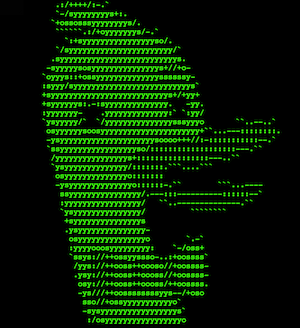
Did you know that DuckDuckGo, a search engine that focuses on user privacy, has a super cool (and geeky), search engine terminal emulator? Like most modern search engines, DuckDuckGo provides a nice modern graphical user interface to make searching the web easy and user friendly, but sometimes you just want to geek out and use the terminal or command-line interface.
Now with DuckDuckGo’s terminal emulator you can do just that. Go ahead, channel your inner geek (I’ll wait…). Ok, are you feeling geeky? Now head over to the terminal emulator and type in your search query like you would in a normal search box, hit enter, and the results appear, but you’ll notice you can’t click them, so how do you get to the web page of the result you want? Well, it’s not that difficult.
Once the results appear, you can go to the result you want by typing in “:[number associated with the result]” (without the quotes). So for example, if you wanted to go to the first result, you would type “:1” (again, without the quotes) and hit enter, then magically a new window/tab will open in your browser bringing you to that search results web page.
But it gets cooler, lets say you want to open a bunch of the search results at once, for example, you wanted to open results 1-5, simply type in “:1-5” and hit enter. Now those 5 results will open. If you wanted to open results 1-5 and also result number 8, you would type “:1-5,8” (notice how there are no spaces).
So why would you want to use this type of search engine over a modern user interface? Well, believe it or not, a big reason is speed. Not only is it faster with regard to load times, once you get a handle on the commands it can be faster than clicking on links since your hands never have to leave the keyboard to use the mouse.
If you’re interested in trying it out, we have outlined additional commands you can use on DuckDuckGo’s terminal emulator as well as provided a screenshot of what searching for “besttechie” would look like below.
‘:help’ or ‘:man’ to provide the help screen.
‘:feedback your-email your-feedback’ to send them feedback.
‘:new’ to force all links to open in a new window/tab (default).
‘:same’ to force single links to open in the same window/tab.
‘:history’ to view the current session’s search history (only stored locally – good for privacy!).
‘:+’ and ‘:-‘ to increase/decrease the font size.