7 Reasons I (Finally) Updated to Lion
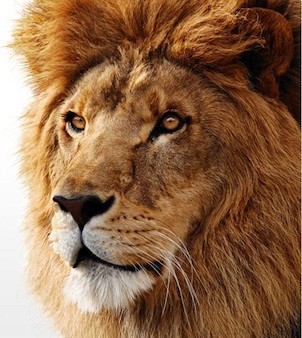
I didn’t want to do it. Really, I didn’t. After having bought my first Mac and fallen in love with the clean and crisp user interface of Mac OS X (10.6, Snow Leopard) I was less than eager to update to the latest version (Lion) when it came out last month. Don’t get me wrong, I acknowledged that Apple had progressed very far with Lion, but when it came down to it I just didn’t feel it was for me. At first the iOS-like scrollbars and overall style of the operating system seemed like a step back from where Apple had been before. But this week, about a month after the release of Lion, I finally took the plunge and updated my MacBook Pro.
Admittedly, my main motivation was simply to stay up to date with software that I realized was focusing development towards Lion-specific features. But after having been “behind” for an entire month there were several other things that I wanted to try out in Lion for myself, having seen countless screenshots and video tours of the latest release of Apple’s flagship operating system. In this article I’ll go over seven of my favorite features in Lion; features that, for me at least, were enough to justify an update that I previously tried to avoid.
Killer Full-Screen Apps
This first new feature really only applies to mobile (MacBook) users who have limited screen real-estate. While just about every application has always been scalable (in terms of window size) and could be launched in a full-screen mode of sorts, the fact of the matter is that up until Lion full-screen support for applications hasn’t really been standardized at all.
Lion makes it easy for me to run multiple instances of my favorite applications in full-screen mode; all in their own little environments. Utilizing touchpad gestures (something that I’ll discuss more in a bit) and the “Mission Control” feature these full-screen applications can be tabbed between with extreme ease. Personally I’ve found that I have been using full-screen mode on every app that I use that supports it simply because it makes switching between applications easier than it’s ever been before.
On top of that, full-screen mode has allowed me to focus on a given task at hand without being distracted by other applications. Right now, for example, I’m using Google Chrome (Canary) in full-screen mode to write this post here on BestTechie. With my other applications out of sight, I’ve personally found that my productivity has been somewhat higher. Sure, it might just be a placebo effect of sorts, but I honestly feel as if full-screen applications have made me more productive. Of course that works both ways as well. I’ve already lost track of time in IRC and while surfing the web in full-screen mode applications.
Multiple Desktops and Window Groups
Going hand-in-hand with full-screen applications, I’ve also enjoyed using multiple desktop workspaces in Lion. For those applications that don’t support full-screen mode (yet), the utilization of a separate desktop workspace achieves a very similar function by allowing me to isolate one application from the other ones that I’m running. Better yet, if I’m working on a project that requires me to have multiple applications open at once an additional desktop workspace gives me the isolation that I need all without interfering with the positioning of windows in other workspaces.
Yesterday, for example, I had Microsoft Excel open alongside a related PDF in Preview in one workspace and had another workspace with IRC, my personal calendar, and a web browser open in another. This worked great for my simple task of staying productive, but would have perhaps been of greater value to me had my boss walked by during one of my visits to my unproductive workspace.
Moreover, one of the biggest uses I’ve found for workspaces has been virtual machines. If I need to use a copy of Windows or Ubuntu in a VM using workspaces makes the task a lot easier. Not only can I run my VM in a full-screen mode, but I can switch back and forth between operating systems with incredible ease.
Highly Improved Dashboard
While some people aren’t huge fans of it, I myself love the Dashboard feature in Mac OS X. Never before have I had a centralized “bulletin board” that automatically updated dynamic content and provided me with an at-a-glance overview of my important tasks and plans. Dashboard really was one of my favorite features when I first got my Mac (with 10.6, Snow Leopard), but I wasn’t wildly impressed with the fact that the Dashboard simply overlaid on top of the working desktop and all of my open windows.
In Lion, though, the Dashboard finally gets the respect it deserves. Even if a user doesn’t have full-screen applications or multiple workspaces setup, Dashboard is in its own “workspace” from the get-go. Not only does this make it easily accessible to the end-user (just like full-screen apps), but having it in its own space gives it what I feel t be a much cleaner look.
More Functional Trackpad Gestures
Now, all of this talk about full-screen applications and multiple desktop workspaces is great. But how do I switch between them? I use gestures on my touchpad. This is perhaps one of my absolute favorite features in Lion, because as a mobile user who really takes advantage of the better used screen real-estate I think that being able to switch between my windows is one of the most important parts of the OS.
As I “touched upon” earlier, I’ve even come to the conclusion the touchpad gestures for window/workspace switching is easier than using the dock. Quite frankly it’s even gotten to the point where I’m able to swipe between different things without putting much thought at all into it; just like the average user handles scrolling a webpage with the trackpad.
That said, as much as other seem to hate it, I’ve personally gotten quite used to Lion’s “natural scrolling” feature. Sure, it was confusing for the first couple of days when I would inadvertently scroll in the direction opposite of my intended direction, but more and more recently natural scrolling really has become natural to me.
New Mail.app
While I don’t really handle that much email on a day-to-day basis I can appreciate a clean interface for my inbox. I’ve never been a huge fan of web-based email, although I’ve dabbled with Gmail’s online interface a bit, so a solid email client is always something that I look for. After having tried both Outlook and Sparrow in Snow Leopard I came to the conclusion that Apple’s built-in Mail.app really was the best application for me.
In terms of function, Apple’s new Mail.app really strengthens my opinion that it is the best email client out there. The biggest feature is the fact that it now shows email replies in threads, meaning that I no longer have to hunt down an original email to understand what someone replying to me is talking about.
And while I personally dig the new cleaned up interface that eliminates the need for a folder sidebar (saving even more screen real-estate, even in full-screen mode), I do applaud the fact that Apple has made it a simple matter of a few clicks for seasoned Mail.app users to return to their familiar classic interface if they don’t want to adapt to what many see as an improved interface.
Better Online Services Integration
Because OS X ships with an email client, calendar application, address book software, and an instant messaging client out of the box it only makes sense that Apple would work to better tie all of these services together, and this is something that they’ve done very well in Lion. Now, instead of configuring the same account in iChat and Mail.app, a user can simply configure their accounts in the “Mail, Contacts, & Calendars” section of the system preferences panel and select what services they’d like to use a given account for.
This makes it that much easier to utilize new cloud-based services and is something I’m really looking forward to once iCloud becomes publicly available.
Minimalist to the Max
Last but not least, I’d like to take this opportunity to correct myself. In my previous article about my choice to avoid Lion I hinted at the fact that I didn’t feel Lion was as minimal as Snow Leopard. After using it I’ve come to find out that it’s not bloated at all, and that if anything the new iOS-style scrollbars (something that I’ve been growing fonder of) and the cleaner (monotone) color-scheme in Finder and many of Apple’s built-in applications really does improve OS X’s sense of minimalism. Long story short, I couldn’t be happier.