3 tips to get started with G Suite
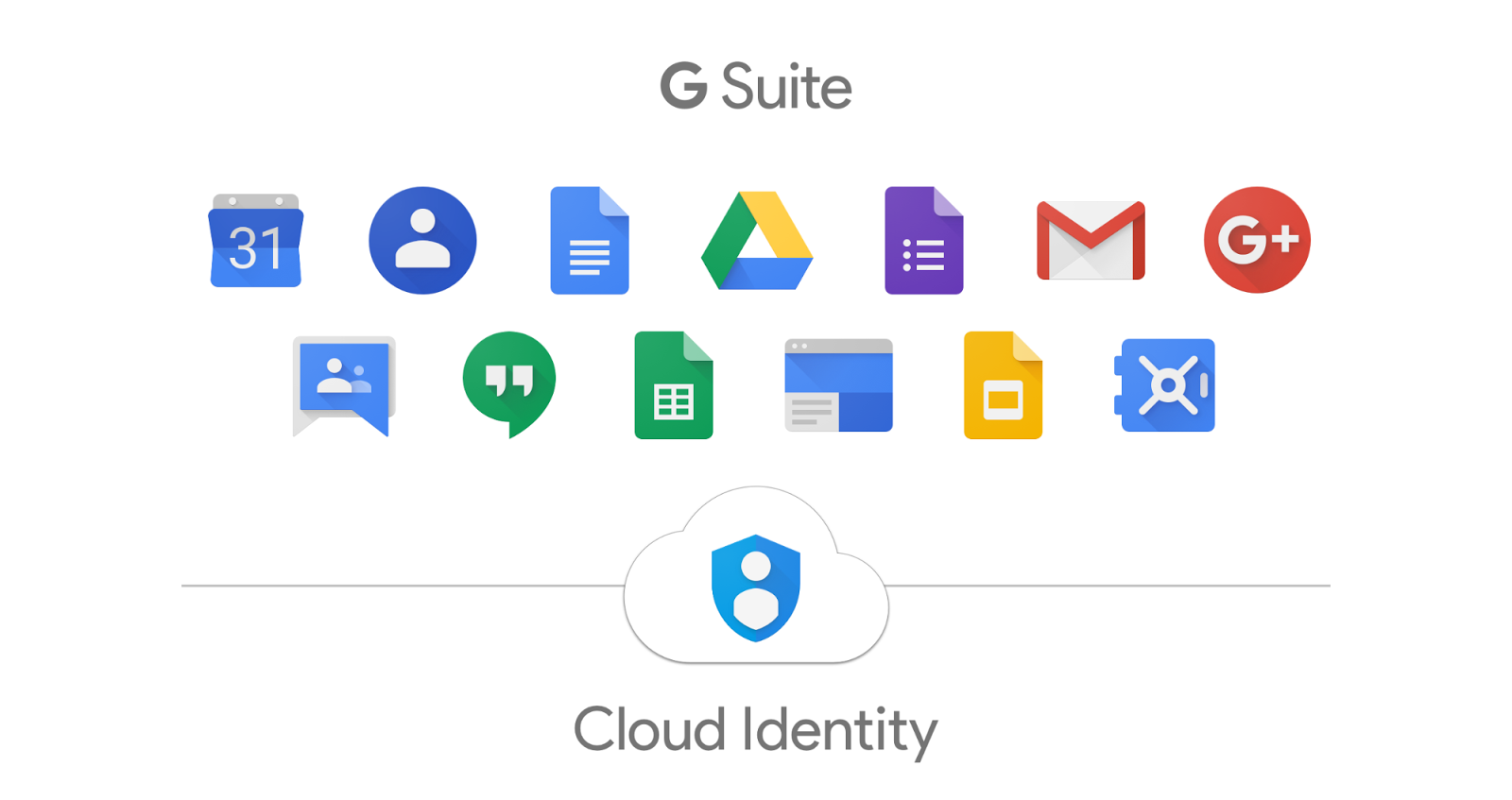
Google’s G Suite has slowly emerged as a serious competitor to traditional office software. Google’s Docs and Sheets services, which are completely free, match the functionality of Microsoft’s more expensive counterparts, for the average user, at least. Google’s Office apps are able to create, open and edit files in the more familiar Microsoft formats, as well as Google’s own file types.
If you are looking for access to office apps, G Suite is a great place to start. Here’s what you need to know about it going in.
You can replace your Microsoft Office subscription
Google’s G Suite office apps are more than capable of filling in for Microsoft Office. Many of G Suite’s apps can be used for free, although there are benefits to shelling out on a G Suite subscription. Note that G Suite is considerably cheaper than Microsoft Office. It is not the only option for free office software, but Google’s cloud technology is leaps and bounds ahead of its competitors.
G Suite apps are cross-platform, so as long as you log in to your Google account, you can use these apps wherever you are and on whatever device you have to hand. The cloud integration is so good that the changes you make are reflected instantly.
You can create new documents with a URL
Because G Suite’s apps are cloud-based, you will access them through a web browser. When you first open a G Suite app in your browser, you will see a splash screen of your recent documents and available templates. From here, you can create new documents or open existing ones.
But there is a quicker and easier way to create new documents in your browser:
- To create a new Google Docs text document, type ‘doc.new’ into your search bar.
- To create a new Google Sheets spreadsheet, type ‘sheet.new’ into your search bar.
- To create a new Google Slides slideshow, type ‘slide.new’ into your search bar.
For this to work, you will need to already be signed in to your Google account on your browser.
Delegating contacts is not the same as sharing
If you are going to be using G Suite to collaborate with others, you are probably going to need to share contact information between your teams. This is especially true if your team members work on different projects at different times. G Suite allows users to delegate their contacts to one another, but this isn’t quite the same as sharing.
When you delegate contacts, other users are able to see them, but they will not be added to that user’s contacts properly. The delegated contacts will not show up in autocomplete and they will still be stored with the original owner. However, if you share contacts between Google accounts using PieSync, it will be true contact sharing, rather than delegation. PieSync can intelligently merge contacts across different accounts owned by the same user, or it can share with other accounts.
Conclusion
Individuals and businesses can both benefit from Google’s cloud-based office apps. A G Suite subscription will greatly enhance the experience for users who need its powerful collaborative tools. Google’s G Suite apps are fully-featured and free, and their collaborative features are far beyond anything that Microsoft can offer.